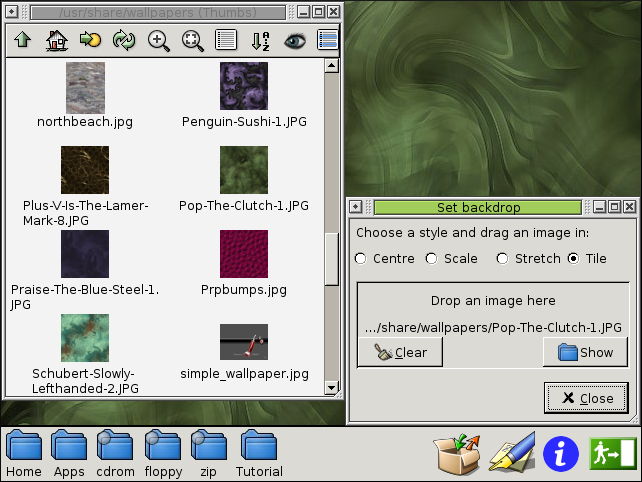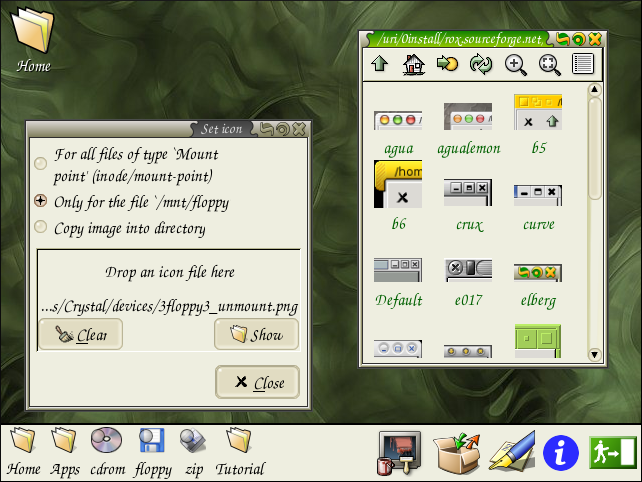Customization
The desktop background
Maybe you're getting bored with that plain grey background now? There are several things you can do with the desktop background.
First, you can use it just like a panel; drag things onto the background (called the 'pinboard') to create shortcuts to them.
Secondly, you can choose an image for the background. Click Menu (right button) over the pinboard and choose Backdrop... from the menu. Drag an image file from a filer window into the box that appears to set the image. You can choose Display->Show Thumbnails from the filer's popup menu to make it display a preview of each image file, as shown in this screenshot.
If you want more control over the backdrop (for example, you'd like to have a random image chosen each time you log in, or you want an animated image of the Earth there) you can use the Wallpaper application (in the Apps directory).
Themes
In fact, it's not just the background image you can change. You use themes to control all aspects of the desktop. Click on Apps and then on Configure, which is actually just a directory with an image set for it (you can give any directory an icon by opening the menu over it and choosing Set Icon...). The Appearance application can be used to control many aspects of the desktop, and the themes subdirectory contains themes for your window manager.
See the Theme Gallery for more information on themes.
Panel applets
There's one final trick to the panel. If you drag a special type of application, called a panel applet, onto the panel then the program will run directly inside the panel, instead of just being a shortcut. The Pager application in the Apps directory is one applet you can try.
You can find more applets in the software index applets section.