Enabling border panels
Side panels can be managed by ROX-Filer, but by default they are not turned on. They allow you to create short-cuts to files, directories and applications. Panels work much like the pinboard (the desktop background), except that they come to the front when the mouse hits the edge of the screen and the layout is more rigid. You can also run small programs called applets inside a panel.
To add a border panel:
$ rox -b Default
Here, Default is the name of the panel to use. You can use different names to switch between different setups.
Note that ROX-Session will automatically turn on the pinboard and one panel when you log in, by running the command rox -S from the RunROX script. The -S flag makes it use the configuration set in ROX-Filer's Options box, under Desktop.
See also the Customization page in the guide-book.
To hide a panel, give the side of the screen on which it is currently displayed but without naming a panel to put there:
$ rox --bottom=
Transparency
To get the semi-transparent panel shown in the screenshot, I used the new XComposite extension provided by the x.org X server. To use it, you need to turn the extension on in /etc/X11/xorg.conf:
Section "Extensions" Option "Composite" "Enable" EndSection
You also need to be running xcompmgr. Use the transset command to adjust the opacity of windows.
You can give an argument to set the level, from fully transparent to fully opaque.
Note: this is all experimental (and rather slow!), but it makes for more interesting screenshots!
- Printer-friendly version
- Login to post comments
Recent comments
2 years 8 weeks ago
2 years 17 weeks ago
3 years 1 week ago
3 years 5 weeks ago
3 years 9 weeks ago
3 years 10 weeks ago
3 years 10 weeks ago
3 years 14 weeks ago
3 years 14 weeks ago
3 years 15 weeks ago