Creating files and directories
With a filer window showing your home directory open (as in the screenshot above), click Menu (the right mouse button) over the window and choose New->Directory from the menu. Replace the selected sample name NewDir with a suitable name, such as Tutorial and click on the Create button to create the directory.
The new directory will appear inside your home directory. Click on it to see inside. Use directories to organise your files. You can create more directories inside this one if you want, as many levels deep as seems useful.
We'll be using this directory several times in this tutorial. To make it easier to get to we can put it on the panel. Click on the Up button to return to your home directory and drag the Tutorial directory onto the blank area in the middle of the panel. The panel will highlight the empty space as you drag over it, showing you whether the directory will be added to the left or right side of the panel.
You can now click on Tutorial on the panel to open it quickly. Note that Tutorial is still inside your home directory. It has not moved to the panel; the panel is merely a quick way to get to it.
In fact, we can make it even quicker to access than that. Click Menu over the Tutorial icon on the panel and choose Edit Item. There is an area marked '(click to set)' in the keyboard shortcut section of the box. Click on it and press Control+F1 (hold down the Control key and tap F1, then release Control). The new shortcut appears in the button.
After clicking on OK to accept the change, you can open the tutorial directory at any time by pressing Control+F1.
You can drag any file, directory or application onto the panel, and you can use this method to set a shortcut to load or open each one. For example, you can now set shortcuts to open your home directory or see this guide.
- Printer-friendly version
- Login to post comments
- Italiano


Control-F1
Control-F1 is used by Pager to change the Desktop.